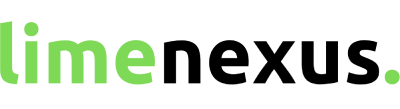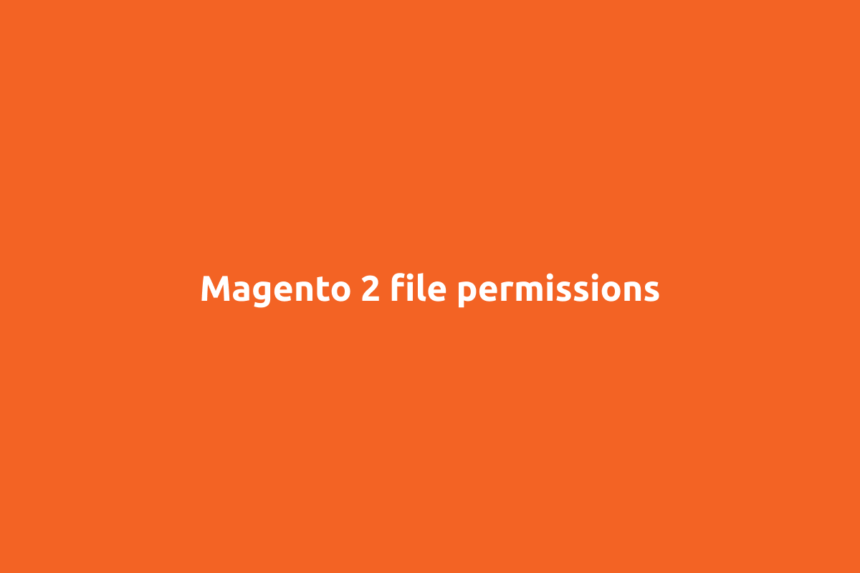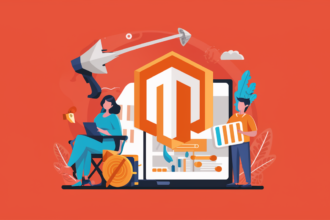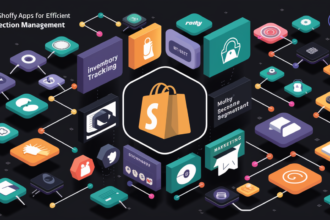Understanding and Setting File Permissions in Magento 2
Magento 2 is a robust e-commerce platform that offers extensive features for online store management. However, ensuring your Magento 2 store runs smoothly and securely requires careful attention to file permissions. Properly configured file permissions are crucial for maintaining the security and functionality of your website. This comprehensive guide delves into the intricacies of file permissions in Magento 2, providing step-by-step instructions and best practices.
Introduction
File permissions in Magento 2 play a pivotal role in safeguarding your e-commerce site. Incorrect file permissions can lead to security vulnerabilities, unauthorized access, and functionality issues. Understanding how to set and manage these permissions is essential for any Magento 2 administrator. This article covers everything from the basics of file permissions to advanced configuration tips, ensuring your store remains secure and efficient.
What Are File Permissions in Magento 2?
File permissions in Magento 2 dictate who can read, write, or execute files and directories on your server. These permissions are fundamental to the security and functionality of your store, preventing unauthorized access and modifications. File permissions are typically represented by a three-digit octal number, each digit representing the permissions for the owner, group, and others.
The Importance of Correct File Permissions
Proper file permissions are critical for preventing unauthorized access to your Magento 2 store. Incorrect permissions can expose sensitive data, allowing malicious users to exploit vulnerabilities. Additionally, correct permissions ensure that your Magento 2 installation functions correctly, as certain files and directories must be writable by the server to perform updates and changes.
Understanding Octal Permission Notation
File permissions in Unix-based systems, including Magento 2’s underlying platform, are often represented using octal notation. Each digit in an octal number represents a set of permissions:
- 4: Read permission
- 2: Write permission
- 1: Execute permission
These digits are combined to form a three-digit number, with each digit representing the permissions for the owner, group, and others, respectively. For example, 755 indicates that the owner has read, write, and execute permissions, while the group and others have only read and execute permissions.
Default File Permissions in Magento 2
Magento 2 has recommended default file permissions to ensure optimal security and functionality. These permissions typically include:
- Directories:
755 - Files:
644
These settings grant the necessary access for the Magento 2 application to function while minimizing the risk of unauthorized modifications.
Setting File Permissions in Magento 2
Setting file permissions in Magento 2 can be accomplished through various methods, including using the command line or a file manager. Below, we outline the steps for setting file permissions using the command line, which is the preferred method for many administrators.
Using the Command Line to Set File Permissions
To set file permissions via the command line, follow these steps:
- Connect to Your Server: Use SSH to connect to your Magento 2 server.
- Navigate to the Magento 2 Directory: Change to the root directory of your Magento 2 installation.
- Set Directory Permissions: Use the
findcommand to set the correct permissions for directories.find . -type d -exec chmod 755 {} \; - Set File Permissions: Similarly, use the
findcommand to set the correct permissions for files.find . -type f -exec chmod 644 {} \;
Managing Special Cases and Exceptions
Certain files and directories in Magento 2 require different permissions for proper functionality. For example, the var, pub/static, and generated directories need to be writable by the web server. To set these permissions, use the following commands:
find var pub/static pub/media app/etc -type f -exec chmod 664 {} \;
find var pub/static pub/media app/etc -type d -exec chmod 775 {} \;
Using Magento’s Built-In Tools for File Permissions
Magento 2 provides built-in tools to help manage file permissions. The bin/magento command-line tool includes a magento setup:permissions command that can automatically set the correct permissions for your files and directories.
Automating File Permission Management
For large Magento 2 installations, manually setting file permissions can be time-consuming. Automating this process using scripts or configuration management tools like Ansible or Puppet can save time and reduce errors. These tools allow you to define and enforce your file permission policies across multiple servers consistently.
Troubleshooting Common File Permission Issues
Incorrect file permissions can lead to various issues in Magento 2, such as error messages or inaccessible files. Common problems include:
- Error 403 (Forbidden): This indicates that the server does not have permission to access a file or directory. Check the permissions and ensure they are set correctly.
- Error 500 (Internal Server Error): This can be caused by incorrect permissions on configuration files. Verify that these files have the appropriate permissions.
Best Practices for File Permissions in Magento 2
To ensure your Magento 2 store remains secure and functional, follow these best practices for managing file permissions:
- Regularly Review Permissions: Periodically check your file permissions to ensure they are set correctly.
- Limit Write Permissions: Only grant write permissions to files and directories that require them.
- Use Automation Tools: Implement scripts or configuration management tools to automate permission management.
- Monitor Logs: Regularly monitor server logs for permission-related errors and address them promptly.
Conclusion
Properly configuring file permissions in Magento 2 is essential for maintaining the security and functionality of your online store. By understanding the basics of file permissions and following best practices, you can prevent unauthorized access and ensure your Magento 2 installation runs smoothly. Whether you’re setting permissions manually or using automated tools, keeping a close eye on your file permissions will help safeguard your e-commerce business.
FAQs
What are the default file permissions for Magento 2?
The default file permissions for Magento 2 are 755 for directories and 644 for files.
How do I set file permissions using the command line in Magento 2?
You can set file permissions using the command line by connecting to your server via SSH and using the find command to set the appropriate permissions for files and directories.
Why are file permissions important in Magento 2?
File permissions are crucial for preventing unauthorized access, ensuring security, and maintaining the functionality of your Magento 2 store.
What tools can I use to automate file permission management in Magento 2?
Tools like Ansible, Puppet, and Magento’s built-in bin/magento setup:permissions command can help automate file permission management.
What should I do if I encounter a 403 error in Magento 2?
A 403 error indicates a permission issue. Check the permissions of the affected files or directories and ensure they are set correctly.
How often should I review my file permissions in Magento 2?
Regularly reviewing your file permissions, at least once a month, can help prevent security vulnerabilities and ensure your store remains functional.